Charles has been writing about games for years and playing…
Are you trying to learn how to add mods to Minecraft? Well, look no further. Today we have made a simple guide as to how to install Minecraft mods with ease. Make no mistake, there are thousands of mods for Minecraft and some can be trickier than the others, but the general order is still pretty simple.
If you are not sure as to which mods to install or you are asking the question “What is a mod?”, you can take a look at our best Minecraft mods article and decide from there.
Check out our lists of best Minecraft 1.12.2 mods if you want to get more from the game. Also If you want to learn to make minecraft faster, check this. We too have minecraft like games section if you want to explore that as well.
Table of Contents
ToggleHow to Install A Minecraft Mod
Minecraft has a huge modding community and has thousands of different mods. Some are installed through different applications while some may require manual installation. But a huge majority of the Minecraft mods can be installed via Forge, so today I will show you how to install a mod with Forge.
Backup Important Game Files
First of all, make sure you make a copy of the worlds that already exist. Sometimes, different mods can corrupt your worlds, leaving your countless hours meaningless. In order to prevent that, head to the “saves” folder of your Minecraft installation path and copy the subfolder of the world you want to keep. Plus, you may also want to keep a copy of your minecraft.jar and minecraft.stats folders too, since these too keep the information you do not want to be lost.

To find these folders, head to the C:\Users\user name\AppData\Roaming\ directory. You may have to unhide hidden files and folders in order to see these directories. To do that, go to Control Panel, click on Appearance and then Personalization. You will find Folder Options. In there, check the “Show hidden files and folders.”
For different Operating Systems, these directories are as follows:
For :Windows Vista/XP: C:\Documents and Settings\user name\Application Data\
For Mac OSX: ~/Library/Application Support/minecraft/
If we are done with that, we can start modding Minecraft. How do you install Minecraft mods?
Install Forge
Most Minecraft mods presuppose that you have a mod installer called Forge. In order to download and install Forge, follow these steps:
1. Go to the Forge’s official website.
2. See the “Minecraft version” tab? Not every Minecraft mod is compatible with every version. Some mods run on Minecraft 1.12.2, some run on Minecraft 1.7.10 etc. Learn which version your desired mods are compatible and download the matching Forge version.
3. Once the installer file has been downloaded, install the Forge.
Launch Minecraft
Forge is a mod too, so you will see that you have a profile called Forge the next time you launch Minecraft after installing it. Log in to that profile and now you should see a new menu option called Mods.
Download Mods
Download the Minecraft mod you desire. Our Minecraft Mods article is a good place to start. We have listed a variety of different mods for various Minecraft versions.
Important: Mods are made by the community for free and since Minecraft has a huge player base, some people can use mods to infect your PC. Here are some basic guidelines as to how to download Minecraft mods safely.
- Be sure to only download Minecraft mods from reputable sources such as The Minecraft Forum and minecraftmods.com since other unknown sources can harm your PC with viruses. Some mods can have their own websites such as Optifine and Applied Energistics 2.
- Scan mod files with an anti-virus software before opening them.
- The easiest way to be sure that a mod won’t cause you any problem is to download popular and known mods. You can watch videos of them and see other people’s comments to make sure.
- Back up your minecraft.jar file as we stated above. If everything else fails, at least you can restore your game and start playing again without losing progress.
- Be wary of AdFly ads. Since mods take a lot of time to make but do not make modders directly any money, a lot of mod developers use AdFly. This service shows you an ad for 5 seconds minimum before directing you to the download page and pays the mod creator a small commission. This has no dangerous effects on your PC and a good way to fund creators. What you should be wary of is the ad. Do NOT click on it, they may be linked to dangerous websites or download links. Just wait five seconds, and a button named SKIP AD will appear. Click on that.
Now, on to the installing Minecraft mods.
Install the Mods
Copy the file you have just downloaded (It should be either a .jar or .zip file) and paste it into the Mods folder of your Minecraft directory.
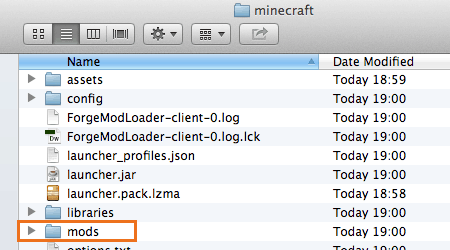
Launch Minecraft
That is it! Next time you run Minecraft, you will see the mods that you installed on the Mods menu option.

Common Minecraft Modding Problems
Not all Minecraft mods are created equal, so some may cause crashes, corrupt save files or make the game unplayable altogether. If so, check for these before reinstalling everything:
1. Are some of the mods conflicting each other? The download page of your mod can give you that information. If so, you can download Minecraft modpacks that have your desired mods or create one yourself.
2. Some mods need other mods to run. Check the info page of the mod to be sure.
3. Are the mods you installed compatible with your Minecraft version?
4. Is your Forge version the same with the version of your Minecraft?
5. Is the version of your Forge compatible with the mods you are trying to install?
If you are still facing problems, try to search for your problem specifically on Google. There are millions of Minecraft players in the world and the chances are, some people faced the same issue before.
So that is all you need to know as to how to install Minecraft mods for PC. Just install Forge, download the mod and copy it into your Mods folder. Simple, fast, easy and gives you access to hundreds of different Minecraft mods that shape the game into many different worlds. So what are you waiting for?
Charles has been writing about games for years and playing them all his life. He loves FPS, shooters, adventure games like Dota 2, CSGO and more.






