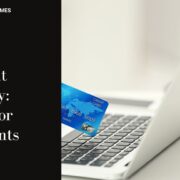Charles has been writing about games for years and playing…
A slow internet connection is a special kind of torture for gamers. Even the twitchiest eSports-trained trigger finger is no match for a bad ping rate — and if you were planning to stream, forget about it!

Fortunately, gamers have plenty of ways to deal with latency and boost their internet speeds. Up ahead, we’ll take a look at how you can speed up your internet for gaming and banish latency for good.
Table of Contents
Toggle1. Use a Wired Ethernet Connection Rather Than WiFi
For most gamers, ethernet is the easiest ticket to competitive internet speeds by far. Rather than connecting to a WiFi network, just plug your PC’s ethernet cord straight into your wireless router’s LAN ports. WiFi is basically a middleman that offers a convenient way to spread your signal over a large area, but it comes with a tradeoff in speed and ping rate. Thus, no matter how fast or slow your connection itself is, ethernet will almost always beat WiFi for speed. Of course, this is often not feasible if you’d have to run an ethernet cable for hundreds of feet or cut holes in walls and floors to pull it off. You can try powerline ethernet adapters, which use your home’s electrical system to deliver internet. Alternatively, you can use some of the other ideas we’ll talk about here to optimize your WiFi for gaming.
2. Connect to Servers That are Geographically Closer to You
Signals transmitted through the internet still take time to physically travel from one place to another, so a server a few hundred miles away will always respond more quickly than one on the other side of the world. Although this gap continues to close as communications tech advances, choosing geographically closer servers may help improve latency. Many games will automatically connect you to the server that offers the lowest ping for you, so most gamers will rarely have to worry about this. However, if you’ve been connecting to far-off servers and getting a bad ping rate, remember that connecting to one closer to home might fix your problem.
3. Do Your Gaming Closer to The Router (or Move The Router)
Your physical distance from the router also has a significant effect on the connection’s speed and latency. WiFi is just a signal over airwaves, so the closer you are, and the fewer walls and floors in between you and the router, the better your connection will generally be. If you can move the router to a more central location in your home, that might be the best option of all, but this won’t work for every house. If you game mostly on a gaming laptop or on mobile devices, simply moving closer to the router might be a viable option for you. For less mobile setups, like a custom or prebuilt gaming PC, you might consider using mesh networking, although this can add latency to your connection. A wireless access point (attached to your primary router via ethernet) is often a better alternative.

4. Use a Dual-band Router to Access The Faster 5GHz Band
Dual-band routers offer the ability to set up a separate WiFi network on the 5GHz band in addition to the more widely used 2.4GHz band. 5GHz can be substantially faster than 2.4GHz and often picks up less interference from other devices, making it a lifeline for many gamers who need stable speeds. It also offers access to more channels, which means more devices can use the network simultaneously. Most modern routers offer dual-band functionality that will allow you to switch seamlessly between the two bands. It’s worth noting that 5GHz waves don’t reach as far as 2.4GHz WiFi, so devices that are closest to the router will still get the most benefit. For those who need the maximum amount of simultaneous channels, tri-band routers are also available.
5. Upgrade to a Gaming Router With Quality of Service (QoS)
Quality of service (QoS) is an increasingly popular feature in routers that can offer better performance on shared connections. Basically, a router with QoS allows you to designate which traffic your network will prioritize. Thus, if your gaming is competing with somebody else’s Netflix, the router will prioritize a stable connection for you. Before you try this, you might want to make sure it’s OK with everyone you share your connection with! If you live with roommates and all chip in equally for internet, for example, it might strain your relationships with them if they find out their shows keep buffering because the network is prioritizing your Apex: Legends match.
6. Contact your ISP, and Consider Switching to a Different Service Package
Sometimes the problem originates with your internet connection itself. Check your account with your ISP and verify the speed of your internet package. Note that these are maximum speeds, so you’re not guaranteed 1000Mbps (or whatever you’re paying for). However, if your speeds are always far below what’s in your package, contact your ISP for help troubleshooting. The bandwidth your internet package offers might also simply be too low for your needs. If you’ve got multiple people gaming, streaming or working from home at the same time, upgrading your service might be the right call. 25Mbps per person is a good starting point to give everybody a robust connection in a house with lots of devices.

As a last resort, if your ISP truly can’t solve the problem, you might want to consider switching ISPs entirely. Learn about other options that are available in your area, potentially including newer choices like fiber optic connections, which can give you the blazing fast internet your gaming skills deserve!
Charles has been writing about games for years and playing them all his life. He loves FPS, shooters, adventure games like Dota 2, CSGO and more.