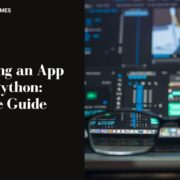Charles has been writing about games for years and playing…
Table of Contents
ToggleWhat is Nvidia driver and what are its functions ?
The nvidia driver is a software that helps your computer talk with your nvidia graphics card. It provides basic functionality, like 3D support and hardware acceleration.
There are two main reasons to update your Nvidia driver:
- New features: By updating your nvidia driver, you gain access to new features and bug fixes that improve the overall experience with your graphics card.
- Performance: Updating your nvidia driver can also lead to a performance boost, particularly if you’re playing cutting-edge games or using demanding applications.
How to check the current version of your Nvidia driver
There are a few different ways to check the version of your Nvidia driver.
One way is to open the Control Panel and navigate to System and Security > System. In the right-hand pane, you should see information about your computer’s operating system and graphics card. The graphics card information will include the make and model of your card, as well as the driver version.
Another way to check the driver version is through the Device Manager. To access the Device Manager, press the Windows key + R, type devmgmt.msc into the Run dialog box, and press Enter. In the Device Manager, expand Display adapters to see your graphics card information. The driver version is listed under the Driver tab.
How to update your Nvidia driver
There are a few ways to update your Nvidia driver:
Using GeForce Experience: GeForce Experience is a free application from Nvidia that makes it easy to keep your drivers up to date. It automatically detects your hardware and provides compatible drivers for download. You can also use GeForce Experience to optimize your game settings and capture screenshots or video.
To update your Nvidia driver using GeForce Experience, open the application and click the Drivers tab at the top of the window. On this page, you can see if a newer driver is available for download. If so, click the Download button to begin the update process.
Installing drivers manually: If you prefer, you can also update your Nvidia driver manually. To do this, you’ll need to download the appropriate driver for your graphics card from Nvidia’s website.
Once you’ve downloaded the driver, open the installer and follow the prompts to complete the installation process.
Restarting your computer: After updating your Nvidia driver, it’s a good idea to restart your computer to ensure that the changes take effect.
Updating your Nvidia driver is a quick and easy process that can lead to improved performance and new features for your graphics card. Be sure to check the current version of your driver before updating, and always install drivers from trusted sources.
Nvidia driver is a software that helps your computer talk with your nvidia graphics card. It provides basic functionality, like 3D support and hardware acceleration.
Common problems with Nvidia drivers and their solutions
There are a few problems that you may encounter when trying to update your Nvidia driver:
- Downloading the wrong driver: Make sure that you download the correct driver for your graphics card. You can check the model of your card by opening the Control Panel and navigating to System and Security > System.
- Installing the wrong driver: If you install the wrong driver for your graphics card, you may encounter some problems.
- Having outdated drivers: Outdated drivers may not work correctly with the latest games or applications. It’s important to keep your drivers up to date to ensure optimal performance.
- Not restarting your computer: After updating your Nvidia driver, it’s a good idea to restart your computer to ensure that the changes take effect.
Updating your Nvidia driver is a quick and easy way to get new features and improve performance. Just head to the company’s website and download the latest driver for your graphics card.
Charles has been writing about games for years and playing them all his life. He loves FPS, shooters, adventure games like Dota 2, CSGO and more.