Charles has been writing about games for years and playing…
The game Player Unknown’s Battlegrounds online battle genre in the multiplayer environment.
In the game, players find themselves in the abandoned island where you aim to find the supplies and continue the survival. It is also a shooter game that gets in front of those monsters to shoot and kick them out of your way.

The game is pretty good to be engaged but what can you do if you face issues like PUBG failed to initialize Steam. There are several issues with the game such as regarding Steam, low memory or just shortage of resources. The reasons are many to make it fail and so are the solutions, so let’s get going and find out about all the remedies.
Also, check the games like PUBG on PS4 and Android.
Table of Contents
ToggleFix PUBG Failed To Initialize Steam Issue
Failed to initialize steam error. If PLAYERUNKNOWN’S BATTLEGROUNDS was not properly installed, this error can occur. Please see below for some solutions.
Force Restart Your device or Steam App
This should be anyone’s first solution before heading to any other. Make a restart to your device and see if it solves your issue.
1. Open the Task Manager
2. Go to Processes Tab, Find Steam.

3. Then click End task/End Process
Try Verifying Game Integrity
It is the second most obvious technique to make any game in running condition again.
- Just go to the client Steam and look for the game Player Unknown’s Battlegrounds
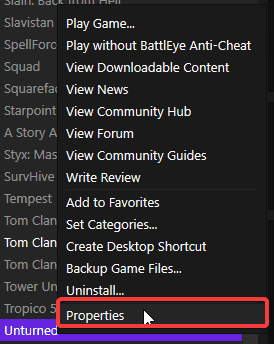
- Now right and Click Properties.

- Select Local Files tab
- There you can see an option saying ‘Verify Integrity of Game Files.’
- Click it and you are done. Now you can try running the game.
Update Your Windows Operating System
Sometimes not updating or running the older version can create this type of issue.
- Go to the Settings of your system or type Settings in the Start Menu and hit enter.
- Now click Update & Security and select Check for Updates
- Make sure your system is up to date or install any available updates there
Update Graphics Drivers
Consider this as a must follow step because an error regarding games go through the graphics drivers and having downgrade drivers may cause the issue. You can visit the official website of NVIDIA or AMD and get the drivers from there. Else do it manually.

- Open Star Menu and Click on Device Manager
- Click on Display Adapters and right click on Graphics Card.
- Click on Update Driver Software.
- Computer will scan for Driver Updates automatically and install them if available.
- If Windows doesn’t find any new drive and not able to install updates, you can still install it manually by going to Graphics Card manufacturers Website
Perform Run as Administrator
This tiny step can save you many times from being in chaos.

- Just follow the path: C: Program Files (x86) Steam.
- Right click Steam and select Run as Administrator.
Disable Any Windows Firewall or Antivirus
To turn the antivirus off just right-click its icon that exists in the taskbar and go to Shield control or similar option. Now you can disable it for the time you want.
Follow these steps to disable firewall:
- Open up control panel by pressing Windows key and X.
- Select Control Panel and then go to System and Security.
- Here you will see icon saying Windows Firewall, just open it up and turn off the
- Firewall protection.
Reinstall C++ Redistributable package
Try reinstalling C++ Redistributable package from the official Microsoft page and get rid if this PUBG steam issue.
System scan or perform a register cleaning process
You can also perform a system scan or perform a register cleaning process by install any genuine registry cleaner software.
To do System Scan, follow these steps:
i). Open command prompt. To do this, Go to Run and type cmd and Press ENTER.
ii). Type the following command, and then press ENTER:
sfc /scannow

This Commands will scan all protected system files, and replace corrupted files with a cached copy .
Keep this windows open until process completes 100%.
iii). When the process is finished, you will receive message like below.

Lower Your Resolution
Load your game after setting it to the lowest because sometimes resolution of your system and the game doesn’t match. So set it to 1280×600 windowed and try again.
This is called running the game at windowed mode or at a lower resolution.
Please follow the steps provided below:
- Right-click on the PUBG Game shortcut in the Windows Start Menu and choose Properties
- Select the shortcut tab
- Click on the “Target:” field, and scroll to the end.
Add a space after the double-quote and then type your desired parameters. Available command line parameters are:-w [Start in windowed mode]
-r:XXXXxYYY [Set resolution to XXXXxYYY, e.g. –r:1024×768 would set it to 1024×768]
The full target field would look like this (depending on your installation folder:
“C:\Program Files (x86)\Steam\SteamApps\common\PUBG\TslGame\Binaries\Win64” -w -r:1024×768
- Click the OK or Apply button to save your changes.
- Launch the game by clicking on the shortcut.
Once you are in the game, you can adjust the settings via the in-game menu (press escape to open).
Please note, the above command line argument is not fully supported and use at your own risk. You should only use it for recovery purposes.
Disable Fullscreen Optimizations For Your Game
Your Windows 10 has a feature that is supposedly designed to boost the performance of your game. However, in our case, it might be doing the opposite and taxing your system instead. There’s an easy way to disable the fullscreen optimization to see if it helps solve the issue.
- Open file explorer. You do this by pressing both the windows + E key at the same time.
- Navigate the steam folder. It will always be located in the folder of Program Files. If you can’t find it, run a quick search.
- Simply enter in this address to go to the desired page: steamapps\common\TslGame\Binaries\Win64\
- You’ll find the Tslgame application file or even the exe file. You have to now right click on either of them and select on the ‘Properties’ option.
- Once you have the popup Properties window, you’ll see a couple of tabs on the top menu. They will read: Security, Details, Previous Versions, General, Shortcut, Compatibility. You have to click on Compatibility.
- There is a Settings compartment in the lower end of the page. Under there, you will see an option that reads: Disable fullscreen optimizations. It should be unchecked. You have to check the box in order to disable it.
- Click on the Apply button as well as OK.
- Run PUBG and Steam check if the issue is resolved.
Disable Administrative Power For Steam
Most of the time, this is the method that works for players facing the error issue. This issue has often been resolved by disabling the Administrative power for Steam.
Here’s how to revoke the administrative rights for Steam:
- Go to the Steam folder. Most of the time this is located in the Program Files folder.
- Go to Steamapps. Then click on Common. Then click on TslGame. Then click on Binaries. Then click on Win64.
- You will see an exe file in this folder. It is called Tslgame.exe
- Right click on this file and click on Properties from the drop down menu
- You will find a few tabs: General, Compatibility, Security, Details, Previous Versions. You have to click on Compatibility.
- In the settings compartment, you will see Run As Administrator. If it is already checked, uncheck this option and save changes. If it was not checked from the first place, then you will have to try another method to resolve the issue.
Reinstall Steam
If all else fails, you should seriously consider uninstalling and then reinstalling Steam. It’s recommended that you keep this as a last resort option, since it’s far more likely that the issue will be resolved with one of the aforementioned methods. But many times, this has been the only way to get rid of the issue for players.
Here’s how to do it:
- Press Windows + R at the same time to open the Run dialog box.
- In the dialog box you have to type in ‘appwiz.cpl’.
- This is an application manager. It will produce a list of all the applications installed on your computer. Search for Steam among the rest of the applications.
- Right-click on Steam and then select the ‘Uninstall’ option from the drop down menu
- You simply have to ensure it is completely uninstalled and then visit the Steam website to download the latest version of Steam.
Conclusion
After trying out all these methods, you will surely get rid of PUBG failed to initialize issue. You can try out these fixes whenever you face any issue with PlayerUnknown’s Battlegrounds.
Charles has been writing about games for years and playing them all his life. He loves FPS, shooters, adventure games like Dota 2, CSGO and more.



![[Solved] PUBG Failed To Initialize Steam Error](https://lyncconf.com/wp-content/uploads/2018/06/PUBG-Failed-To-Initialize-Steam.jpg)

