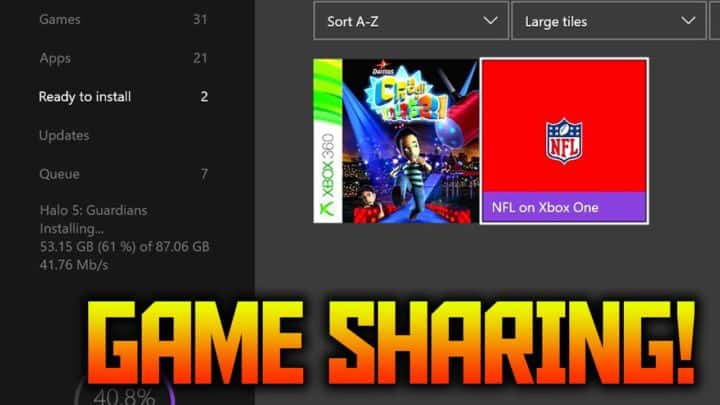Charles has been writing about games for years and playing…
Games aren’t cheap, especially when they first release. Sharing your games with friends and family can be a great way to save money and expand your libraries. Fortunately, the Xbox One’s Gameshare allows you to do just that, and it’s easier than you might think. People even starting searching for Fortnite gameshare, or Far Cry 5 gameshare or even for PUBG.
All you both need is an Xbox One, an Xbox Live account, and games to share. We’ll run you through what you need to do next for Xbox One game sharing.
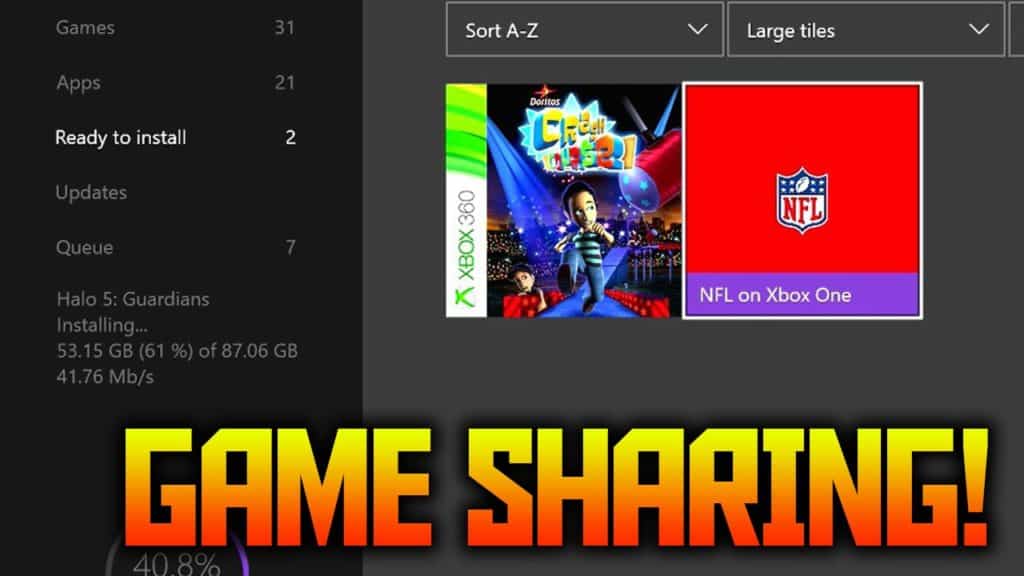
Table of Contents
ToggleHow To Use Gameshare On Xbox One
Share your account details with your Gameshare partner
Before you get started, make sure that the person you’re sharing your account with is someone you know and trust. This may sound obvious, but the sharing process requires that you share your account details with the other person, including your email address and password. Be wary of strangers offering to share their accounts simply so they can get your password.
Ok, now that the don’t-give-your-password-to-strangers PSA is over, here’s what you need to do. Simply exchange email/password information, there’s no way to share games without having each other details.
Add the new account to your Xbox One
Once you’re ready, select the icon in the top left corner, navigate to the user account menu and select “add new”.
From there, you need to make your Gameshare partner’s Xbox One your “home Xbox”. This is also named as “how to license transfer on Xbox one”.
To do this,
- go to the “Settings” menu, then “Personalize,” then find “Make my home Xbox.”
- In that menu, register the system as your default device.
- As the description reads: “If you make this your home Xbox, people can play games without having to sign in as you.” This is exactly what we’re looking for, the ability to access these games without having to sign in.

Access your newly-shared games
Now, all you need to do is access your Game Library, select Ready to Install and you should see all your newly-available shared games. Download, install and enjoy!

Repeat the process on the other person’s Xbox One
If you’re looking to make the process a two-way thing, simply rinse and repeat steps 2 and 3 on your Gameshare partner’s Xbox One. Now you should both have access to each others games! Enjoy!

Does Gamesharing work with every game?
Yes, mostly. All games are available to be shared, including games that come with subscription services like Games with Gold, Game Pass, and EA Access’ game Vault. The only thing you won’t be able to access is the trials that are part of the EA Access service. Everything else is yours to play!
It’s important to note that only games purchased digitally are available to share. If you like owning your games on disc, then Gameshare may not be a great service for you. Also, you can only share with two people. There’s no way to share with a group of friends, unfortunately, so make sure you pick the friend that owns the most games!
That’s all there is to know about Xbox One’s Gameshare service. It’s a great way to share games with your friends or family and it couldn’t be simpler. If you have someone you trust to share games with, then there’s no reason not to take advantage of this awesome feature.
Charles has been writing about games for years and playing them all his life. He loves FPS, shooters, adventure games like Dota 2, CSGO and more.