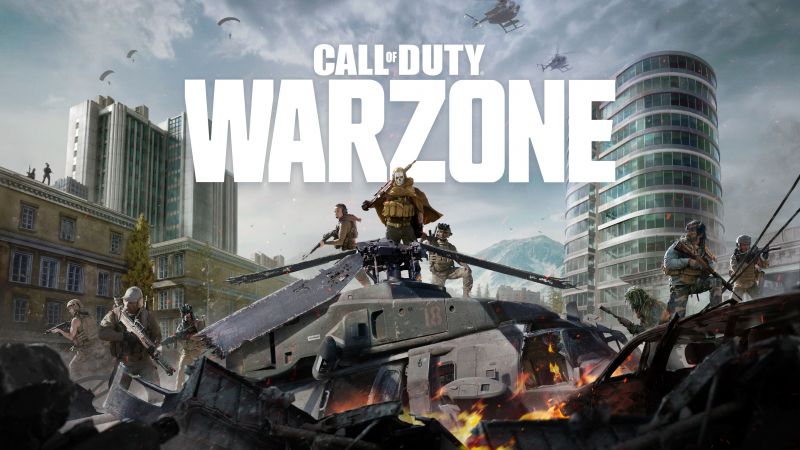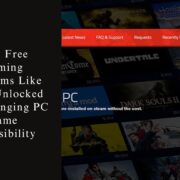Charles has been writing about games for years and playing…
Are you frustrated by the dev error 6039 while playing Call of Duty Warzone? Don’t worry, you are not alone!
This article will provide step-by-step guidance on how to fix this annoying issue quickly and easily. So, if you want to get back in the game without any hassle, read on!
Table of Contents
ToggleWarzone Dev Error 6039
Dev Error 6039 is a common issue that affects many Call of Duty Warzone players. This error prevents players from launching the game or connecting to online multiplayer during screen loading. It also causes entire systems to crash or overheat as the graphics card struggles to run the game. Fortunately, there are several solutions that can be used to fix Dev Error 6039 in Warzone on PC.
In most cases, this error is caused by an outdated graphics card driver or an old version of the Direct X components. To fix this problem, you’ll need to update your graphics card driver and update your Windows system with the latest versions of DirectX and any other critical software updates available from Microsoft Update. Additionally, you may need to adjust graphical settings in-game for maximum performance or troubleshoot for hardware compatibility issues.
To upgrade your graphics driver, visit either AMD’s website for an AMD Radeon series video card or visit Nvidia’s website for a GeForce video card and search for “Driver Updates”. Once you have selected your device and operating system, you will be able to download the latest version of the driver package that supports it accordingly. After downloading and installing them successfully, restart your PC and launch Warzone again – if no further issues occur then great!
If not, it could be due to one of many reasons like corrupted game files, a bug in newly released content patch (debugging must do) or incorrect regional server settings (Check Servers page). If you’re still having issues after checking all other solutions listed here then we suggest contacting Activision Support as they should be able to provide further assistance.
Warzone Dev Error 6039 PS4
The “dev error 6039” is a common issue encountered by players of the popular Battle Royale game, Warzone, when playing on the PlayStation 4. This error message often appears during or after loading screens, and it can cause freezes, crashes, and other connectivity issues. Fortunately, there are a few steps that players can take to troubleshoot this problem and get back into the game.
The first thing that you should do when encountering this issue is to make sure you are running the latest version of Warzone. To do this, open up your PlayStation console and navigate to Settings > System Software Updates > Update from Internet. Once you have verified that the software is up to date, move onto step two: restarting your console.
Hold down your PlayStation button in the center of your controller until you see the Power Menu pop up on-screen. Select “Restart PS4” to turn off and then back on your console again – this simple process often resolves common software issues including some dev errors like 6039.
If restarting doesn’t help, close all open applications on your PlayStation in order to free up resources that are being consumed by them – especially large ones like browsers or streaming services. You can access this menu by holding down your PlayStation button again until you see “Close Applications” as one of the options available in the Power Menu.
Finally, if these steps don’t resolve your issue it’s best practice to delete Warzone from your PlayStation completely and then redownload it from scratch – as corrupted cached may be causing these errors with no fix other than completely re-installing Warzone itself onto the device entirely from an approved source such as the Playstation Store itself or an approved third-party website online supported for download purposes for all authorized users!
This error prevents players from launching the game or connecting to online multiplayer during screen loading. It also causes entire systems to crash or overheat as the graphics card struggles to run the game.

Dev Error 6039 Common_Mp Fc PS4
dev error 6039 common_mp fc ps4 is an error indicating a problem with a certain software file or system. It may be caused by a corrupted, incomplete or missing software file or crucial system files.
Fortunately, this error can generally be fixed with a few simple steps. Before you try any of the solutions listed below, make sure you have properly restarted your PlayStation 4 console and that your internet connection is stable.
1) Check your connection status and reset your router if needed: If there is any issue with the network settings on your PS4 console or router, it might cause dev error 6039 common_mp fc ps4. To check your connection settings, open the Settings app on your console and select Network > View Connection Status. Test the connection to make sure it’s good. If not, reset your router by unplugging it and waiting at least 30 seconds before plugging it back in and checking the connection again.
2) Check for outdated firmware: Outdated firmware could cause dev error 6039 common_mp fc ps4 on Playstation 4 devices. To ensure that you’re running the latest version of firmware for best performance, go to Settings > System Software Update in your PS4 console to check for any available patches or updates to fix this problem for good.
3) Reinstall game: You should also check if reinstalling the game could help resolve this issue – uninstall the game from their Library first and delete all related items from their hard drive to make sure no corrupted data remains on device storage . After that re-downloading it from PlayStation Store should prove more helpful than attempting to initialize as that would just reinstall current damaged version of game/apps which might lead back to same issue every time they start it up again due to faulty files being overwritten during initialisation process too!
Call of Duty Dev Error 6039
Call of Duty dev error 6039 is a general error that can be caused by various issues such as corrupted or missing game files or out of date or incompatible graphic drivers. These errors can occur while running the game, during installation or even before running the game. The main cause behind this error is outdated graphics driver with incompatible DirectX.
To fix this issue, you need to go through the following steps sequentially:
1) Update all your device drivers compatible with your Windows version, especially the display driver. You can use a free driver updater software, such as Driver easy Pro, to update all device drivers automatically.
2) Enable DirectX using the DirectX Diagnostics Tool. Instructions to do this are provided on Microsoft’s website: https://support.microsoft.com/en-us/help/15079/windows-enable-directx-diagnostics-tool
3) Disable any third party antivirus program that might be causing interference with COD games and update your firewall settings to reallow COD as an exception in both inbound and outbound rule lists.
4) Run DISM scan using command prompt from elevated mode to repair corrupted system files: DISM /Online /Cleanup-Image /RestoreHealth
5) Verify integrity of local files within COD launcher -GoLauncher -> Settings -> Navigate and select ‘Verify Integrity of Game Files’ option
6) Run SFC scan with Command Prompt from elevated mode : SFC /SCANNOW – Note that if any corruption is detected you should perform additional DISM scan first and then run SFC Scan again for successful completion.
7) Finally Reinstall season pass content and restart your PC once it’s done.

Dev Error 6039 Vanguard
dev error 6039 is an error that indicates a problem within Vanguard, a popular video game. This error appears when the game is either unable to initiate or full configure itself properly. It can also appear with the words “Connection failed” next to it if there is an issue with your internet connection. This can lead to performance issues with the game, or cause it to crash entirely.
Fortunately, there are several ways you can attempt to fix this dev error. The first thing you should do is check your internet connection and make sure everything is up and running correctly. Additionally, verify that your antivirus software isn’t blocking Vanguard from connecting; sometimes this can cause an issue due to false positives being detected by the security software installed on your computer.
Next, try resetting your network configurations; things like MTU and networking protocols may need to be cleared out in order for the game to run properly again. This can be done by opening Command Prompt (CMD), typing ipconfig /flushdns, and pressing enter. Additionally, if all of these steps fail, you can always try reinstalling windows or updating Vanguard directly in order to fix any files that may have become corrupted during install or use of the game.

This error message often appears during or after loading screens, and it can cause freezes, crashes, and other connectivity issues.
Dev Error 6039 Vanguard PS4
Dev Error 6039 on the PlayStation 4 is an error related to the “Vanguard” video game. It occurs mainly when players try to join a game or a multiplayer session, have a problem connecting to match lobbies, or when they try to launch the game itself. This error can also appear when players attempt to check stats or when they are in-game and are playing with friends or in a squad.
The most common solution for Dev Error 6039 is waiting for Sony and the developers at Bungie (the makers of “Vanguard”) to release an update patch that resolves any known issues with networking and gameplay bugs.
In the meantime, some tips and solutions include ensuring your console has the latest software updates and system updates downloaded, restarting your modem/router and console, running multiple speed tests using Wi-Fi/Ethernet connections, clearing cache/temp files on your PS4 hard drive by rebooting in safe mode and selecting options 4 (Restore Default Setting) & 7 (Rebuild Database), completely restarting your console from scratch by powering it off completely instead of just putting it into rest mode, setting up another network or re-installing your current network connection via Wi-Fi setup directly from the PlayStation settings menu.
Charles has been writing about games for years and playing them all his life. He loves FPS, shooters, adventure games like Dota 2, CSGO and more.