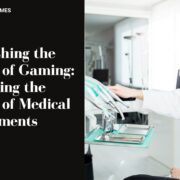Charles has been writing about games for years and playing…
Apple’s Airpods “just work” with iPhones thanks to their W1 chip, but they’re also standard Bluetooth headphones. That means they work with any device that supports Bluetooth audio, even Android phones.
The pairing process won’t be as effortless as pairing with an iPhone, and the connection may not be quite as solid, but they’ll work with anything from an Android phone or Windows PC to other Apple devices like an Apple TV. There’s also an easy pairing process if you’re using a Mac or iPad.
Table of Contents
Togglehow to pair airpods
To place your Airpods in pairing mode, here’s what you need to do:
-Place both your Airpods in the charging case.
-Open the lid on the case. You’ll see the light come on, indicating the charging status.
-Press and hold the circular button on the back of your Airpods case. The light inside the case will begin to blink white. This indicates that our Airpods are in pairing mode.
While the light is flashing, your Airpods will be “discoverable”. In other words, they’ll appear as a peripheral you can pair from your Bluetooth settings, just like any other Bluetooth headphones or speakers.
- Android: Go to Settings and tap the “Bluetooth” option under Wireless & networks. Ensure Bluetooth is enabled and you’ll see the Airpods as an available device here.
- Windows 10: Head to Settings > Devices > Bluetooth & other devices > Add Bluetooth or other device > Bluetooth. Select Airpods in the list of nearby devices.
- Mac: Click the Apple menu and head to System Preferences > Bluetooth. Select your Airpods in the list and click “Pair”.
- Apple TV: Navigate to Settings > Remote and Devices > Bluetooth. Pick your Airpods in the list.
- Other Devices with Bluetooth: Just navigate to the Bluetooth settings screen where you can view and connect Bluetooth devices. Your Airpods will appear as an option here like any other Bluetooth headphones would.
What to do if your AirPods are not charging
If your AirPods are not charging, there are a few things you can do. First, check the battery level of your AirPods in Settings > Bluetooth on your iOS device. If they show as “Not Charging”, try plugging in the charging case to a power source using the included Lightning cable. Once the case is plugged in, wait a few seconds and then check the battery level of your AirPods again.
If the charging case still isn’t charging your AirPods, try resetting them. After resetting, try charging your AirPods again. If you’re still having trouble charging your AirPods, there may be an issue with the charging case or the Lightning cable. You can contact Apple Support for help troubleshooting the problem.
How to check the battery level of your AirPods
To check the battery level of your AirPods, you can use the Batteries widget on your iOS device. To add this widget, swipe to the right on your home screen to reveal the Today View. Scroll down to the bottom and tap “Edit”. Find the “Batteries” widget and tap the green “+” button next to it to add it to your Today View.
Once the Batteries widget is added, you’ll be able to see the current battery level of your AirPods (and any other Bluetooth devices) right from your home screen. If you’re using one AirPod at a time, you can also hold down the force sensor on the stem of the AirPod to check the current battery life.
Charles has been writing about games for years and playing them all his life. He loves FPS, shooters, adventure games like Dota 2, CSGO and more.