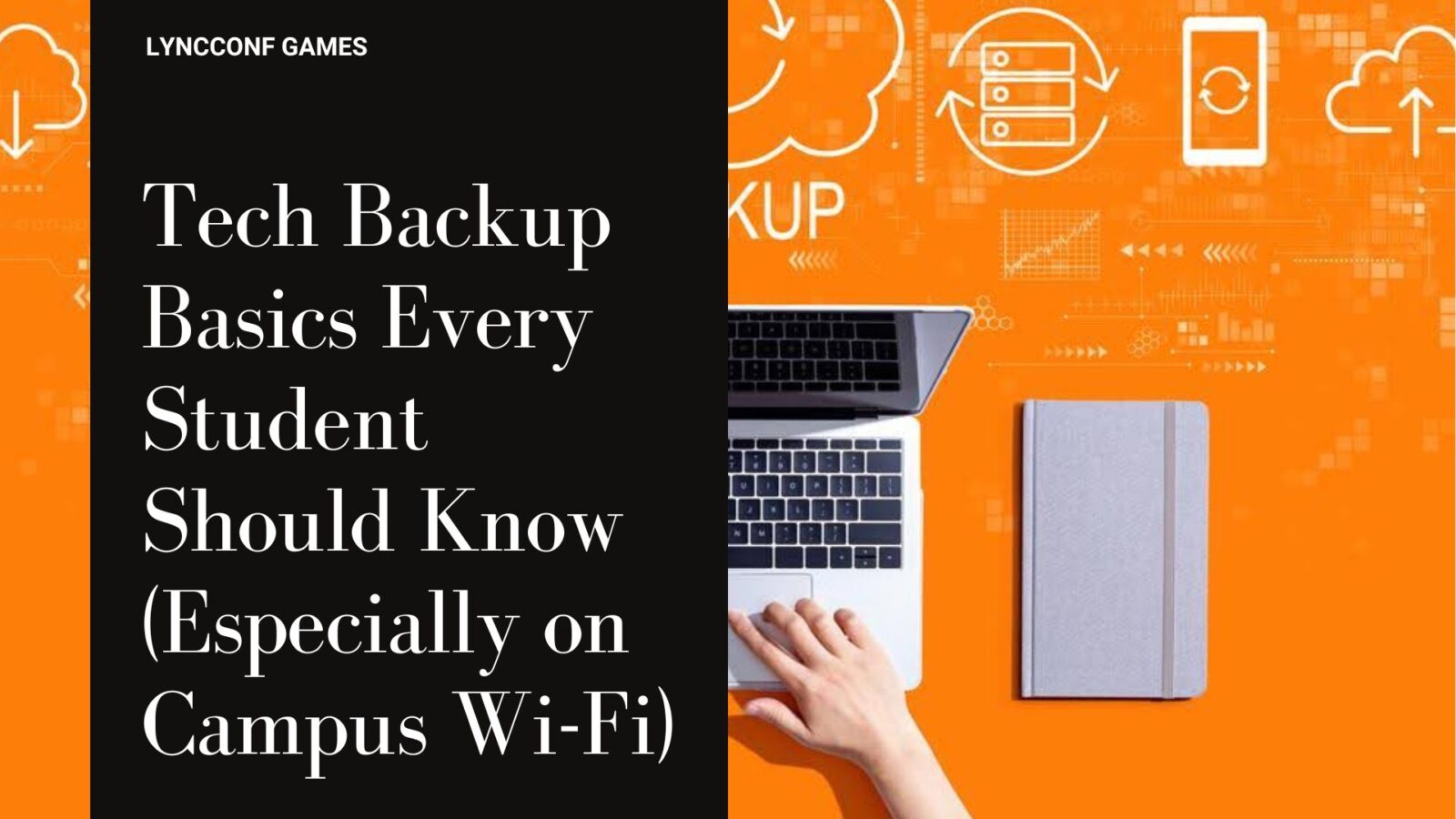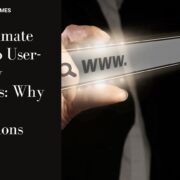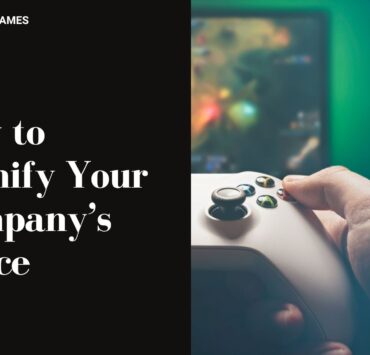Natalia is an avid gamer and a team player. She…
Your laptop freezes the night before a paper is due. Your tablet battery dies during finals. The Wi-Fi cuts out right as you’re uploading a group project. If any of that sounds familiar, you’re not alone, and you’re not helpless.
Most students today rely entirely on digital tools to learn, create, and communicate. Coursework lives in cloud folders, emails, and LMS portals. Notes live on phones and laptops. Even hands-on learners—like those building projects with a Raspberry Pi—count on stable systems to build and test projects
Losing your work due to a crash, hack, or sync failure can wreck your week or your semester. That’s why understanding the basics of tech backup, especially on shared or campus Wi-Fi, is one of the smartest habits you can build as a student.
Table of Contents
ToggleWhy Backups Matter More Than Ever for Students
Data loss among students isn’t rare. It’s expected. Here’s what commonly causes it:
- Accidentally deleting files or overwriting the wrong version
- Hard drive failure, power outages, or software corruption
- Laptop theft (a common occurrence on open campuses)
- Malware and ransomware attacks
- Saving work only locally, without any safety net
Campus Wi-Fi might be more secure than public hotspots at a café, but it’s still a shared environment. Thousands of devices are connected at once. That means a higher chance of:
- Packet sniffing (where hackers intercept unencrypted data)
- Fake Wi-Fi networks pretending to be school networks
- Malware distribution from infected devices
All of this increases your risk, especially if you work online without a backup plan.
Start Simple: Local Backups to an External Drive
Backing up to an external drive is one of the easiest, most affordable ways to protect your files. It doesn’t rely on Wi-Fi, and you stay in control of your data. Here’s what makes local backups worthwhile:
- No subscription fees, just a one-time hardware purchase
- Fast transfer speeds, especially with USB 3.0 or USB-C
- Offline access to your files, even when the internet is down
SSD vs HDD: What to Choose?
- SSDs (solid-state drives) are faster and more durable. No moving parts means less risk if dropped.
- HDDs (hard disk drives) offer more storage per dollar but are slower and more vulnerable to physical damage.
For students constantly moving between classes and dorms, a 1TB SSD is usually the best mix of speed, reliability, and space.

Add Cloud Storage for On-the-Go Access
Local drives are great. But cloud storage gives you something else: access from anywhere, on any device. Top cloud options for students in 2025 include:
- Google Drive (15GB free): Integrates with Gmail, Docs, and Sheets.
- Dropbox (2GB free): Simple interface, great syncing features.
- TeraBox (1TB free): A ton of storage, though it comes with ads and limits on file sizes.
Many cloud tools include file versioning. That means if you accidentally delete or overwrite a doc, you can go back and restore an earlier version, often for up to 30 days.
Security Tips:
- Use a strong password that you don’t reuse anywhere else.
- Enable two-factor authentication (2FA).
- Choose well-known providers that offer encryption and have good uptime records.

Don’t Forget Phone & Tablet Backups
Phones and tablets are study tools too. They hold:
- Voice memos
- Lecture recordings
- Study screenshots
- Notes from apps like Notion or Evernote
And yet, mobile backups are often ignored.
How to back up your device:
- iOS: Go to Settings > [Your Name] > iCloud > iCloud Backup
- Android: Go to Settings > System > Backup (uses Google One)
Cloud-based note apps like Google Docs, OneNote, and Dropbox already sync automatically. But it’s still worth checking that auto-backup is turned on, and that your account has enough storage.
Backing Up While on Campus Wi-Fi: What to Watch For
Campus Wi-Fi is a step up from public Wi-Fi, but it’s still risky for heavy file transfers or sensitive syncing. Here’s why:
- Unsecured networks open the door to data theft or eavesdropping.
- Network congestion can corrupt large backups or stall uploads.
- Malware risks increase when devices are constantly joining and leaving the network.
Tips for staying safe:
- Use a trusted VPN whenever transferring large or sensitive files.
- Turn off file sharing unless you absolutely need it.
- Use browser extensions like HTTPS Everywhere to force secure connections.
- Schedule backups for off-peak hours (late night or early morning) to avoid network lowdown.
Automate the Process So You Don’t Forget
You don’t need to remember to back up if your system already does it for you. Automation is your friend. Here are a few free or low-cost tools:
- EaseUS Todo Backup Free: Local scheduled backups, easy interface.
- Google Backup and Sync: Automatically syncs files to your Google Drive.
- FBackup: Great for scheduled backups on Windows devices.
Suggested routine:
- Weekly: Back up important folders to both your external drive and cloud storage.
- Monthly: Check that backups are completing and software is updated.
- Before big deadlines: Run a manual backup for peace of mind.
For added confidence, consider a tech support membership, which can help with routine maintenance and save you time if things go sideways.
Bonus: Backup Your Browser and Passwords Too
Your browser stores more than bookmarks. It remembers passwords, form data, extensions, and history. If that data disappears, logging into class portals or research tools can become a nightmare.
How to sync browser data:
- Chrome: Sign in to your Google account and enable sync for passwords, bookmarks, and settings.
- Firefox: Sign in to Firefox Sync for access across devices.
For password management, try:
- Bitwarden: Free, open source, and secure.
- LastPass: Free tier with solid features.
- 1Password: Paid, but offers a clean interface and extra security.
Without a password manager, you’re more vulnerable to phishing scams, forgotten logins, or accidentally reusing weak passwords.
Final Thoughts: Set It and Forget It, Then Focus on School
Backing up your digital life doesn’t need to be complicated. The key is to build habits once, then let automation and smart tools take care of the rest. Here’s a simple student backup checklist:
- Back up your files weekly to an external SSD.
- Sync your most important folders to a cloud service with version history.
- Enable mobile device backups and check your storage regularly.
- Use a password manager and browser sync to keep your logins and settings safe.
- Run an antivirus scan before big projects or uploads.
The less time you spend recovering lost work, the more time you can spend actually getting your work done. And in college, that’s a trade worth making.
Natalia is an avid gamer and a team player. She loves to spend her weekends competing in video game tournaments with her friends. Her competitive spirit and sharp mind make her a formidable opponent. Natalia enjoys working with others to achieve a common goal, and she is always willing to lend a helping hand.