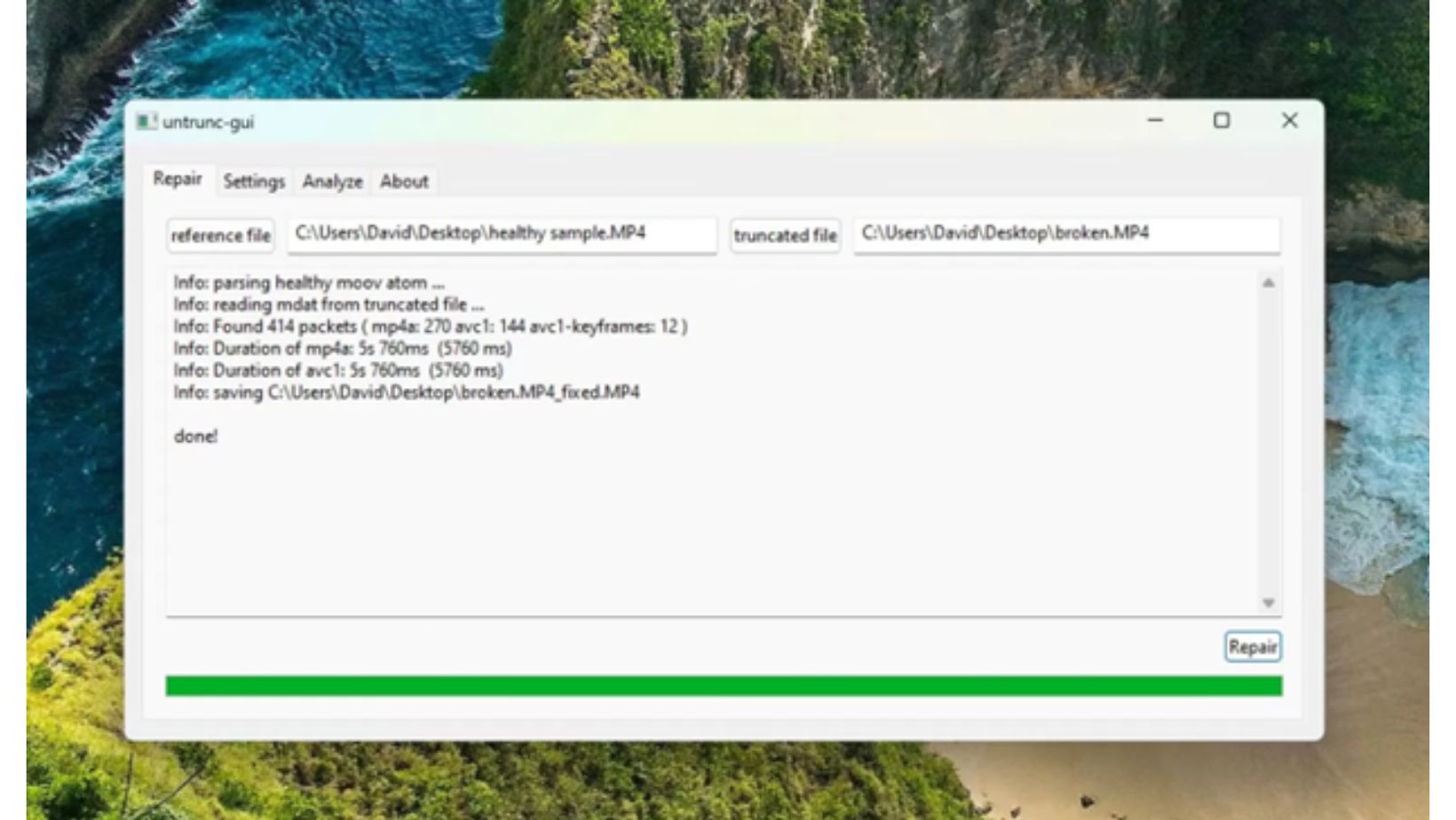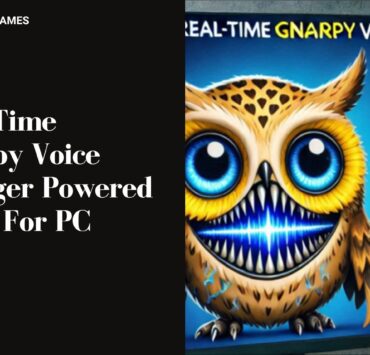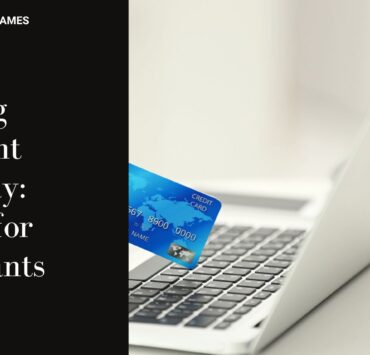Divyanshu loves to spend his time drawing, sketching and painting.…
Table of Contents
ToggleIntroduction
Video files play a crucial role in personal and professional contexts. From capturing cherished memories to producing impactful presentations, videos are an essential medium of communication and storytelling. However, like any digital asset, video files are prone to issues such as corruption, which can render them unplayable or damaged.
In this guide, we’ll figure out the reasons behind video corruption and provide effective, free methods to repair corrupted video files. So, follow this guide if you’re troubleshooting a personal recording or a professional project to find the solutions and restore your valuable content.
Typical Reasons for Video File Corruption
Expert analysis identifies several factors that can cause video file corruption, including:
- Sudden Power Loss During Recording: Unexpected power outages or battery failures while recording can disrupt the saving process, resulting in incomplete or corrupted files.
- Interruptions During File Transfer: Disconnections, such as removing a USB drive or interrupted network transfers, can leave files partially written, causing corruption.
- Issues with Storage Media: Faulty storage devices like SD cards, USB drives, or hard disks can lead to corrupted files due to physical damage or wear and tear.
- Software Glitches in Recording or Editing Devices: Bugs or crashes in video recording or editing software may produce files with missing or damaged data.
- Malware Infections: Viruses or malicious software can corrupt video files, especially when using shared or compromised devices.
Methods to Repair Corrupted Video Files
There are several effective methods to repair corrupted video files. Below, we’ll explore three reliable methods to fix corrupted video files step by step, starting with an online service that requires no installation.
Method 1: Use a Free Online Service (EaseUS Online Video Repair)
EaseUS Online Video Repair is a simple and effective tool for fixing corrupted videos caused by issues during recording, transferring, editing, or processing. It supports various formats, including MP4, MOV, AVI, MKV, and more, making it versatile for all types of video files.
Here’s how to easily repair corrupted videos online:
Step 1. Visit EaseUS Online Video Repair through any web browser.
Step 2. Choose “Upload Video” and select a corrupted video file from your device.
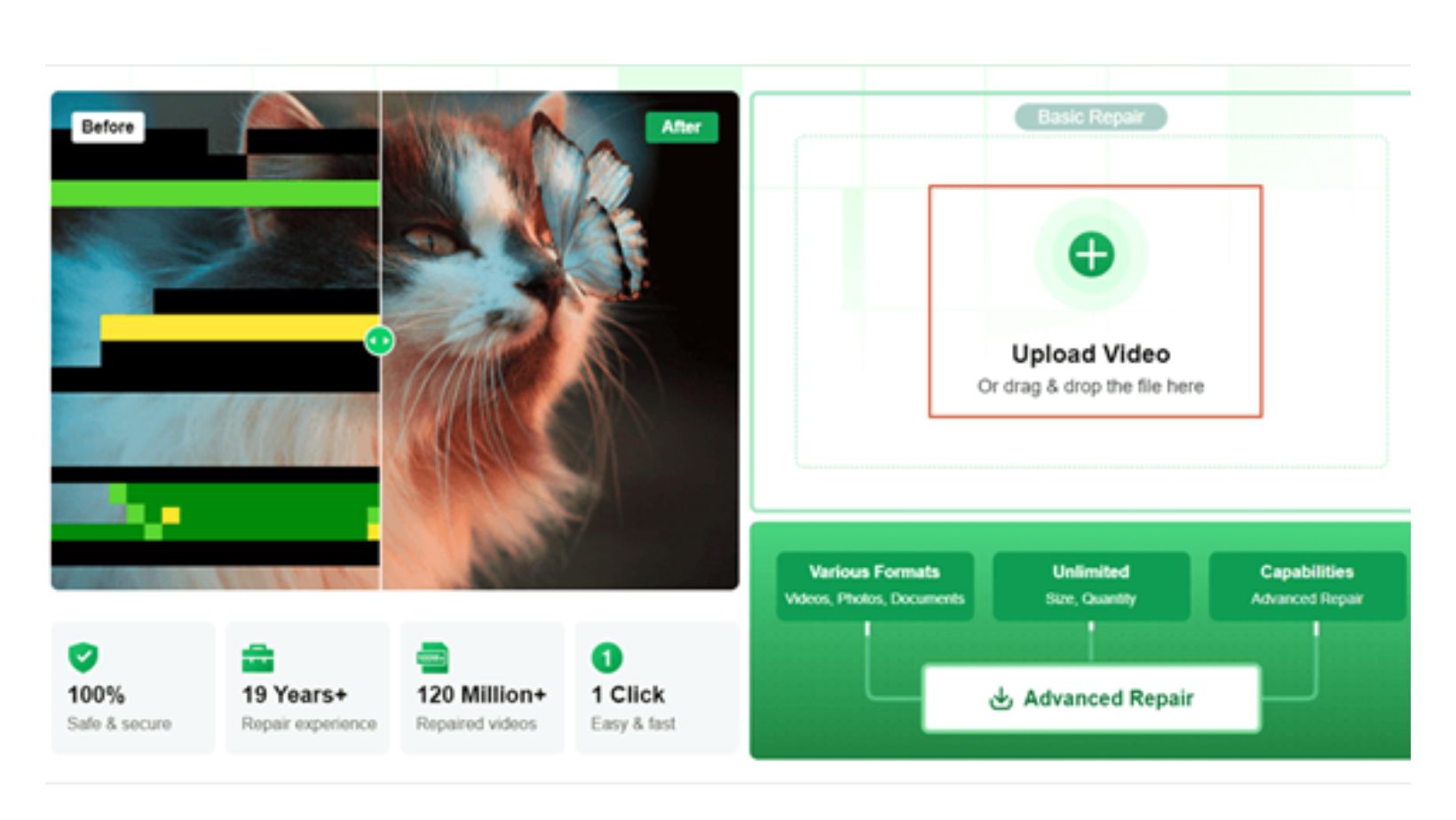
Step 3. Enter your email address and click “Start Repairing”.
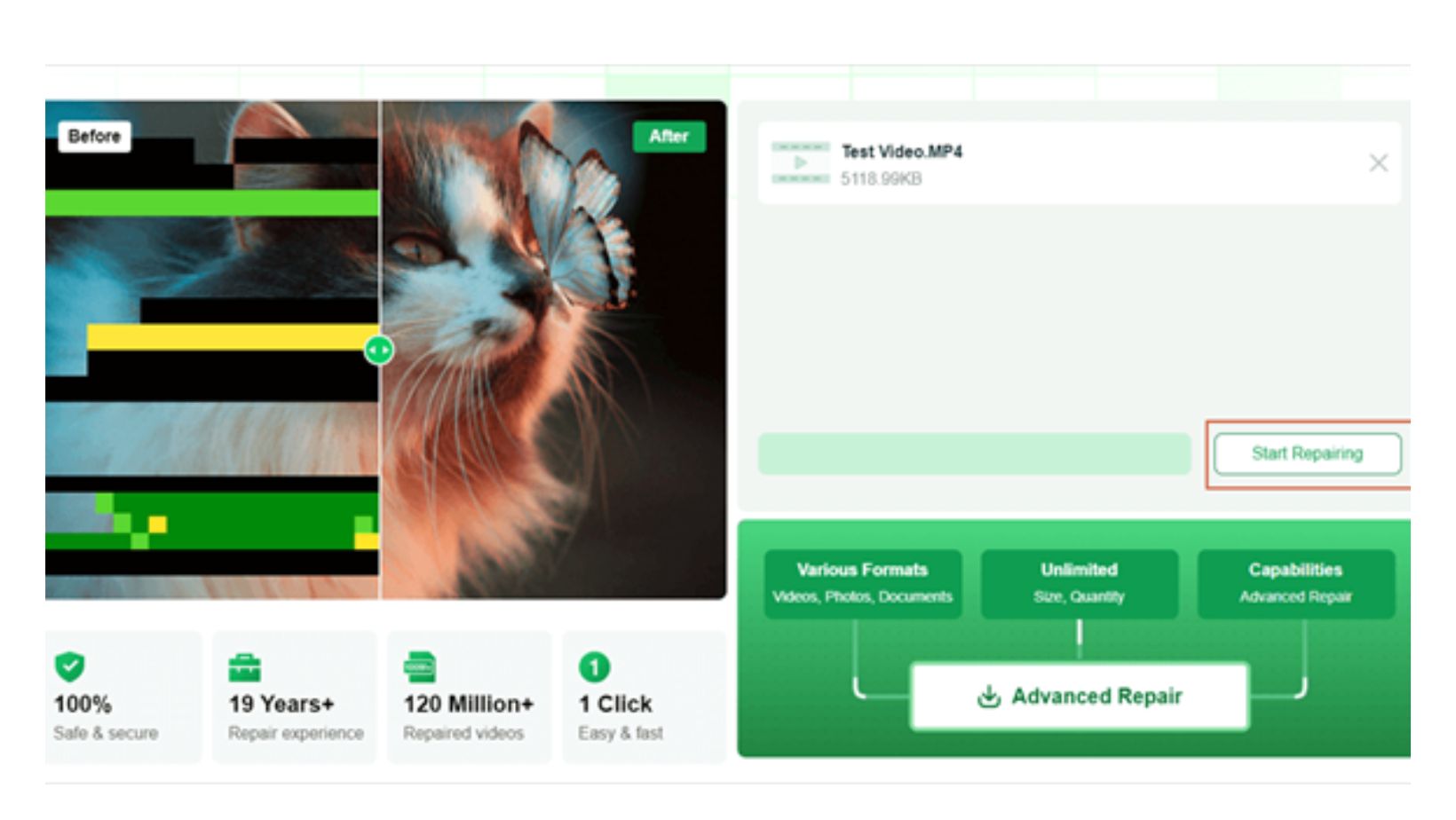
Step 4. Wait for the automatic upload and repair process to complete.
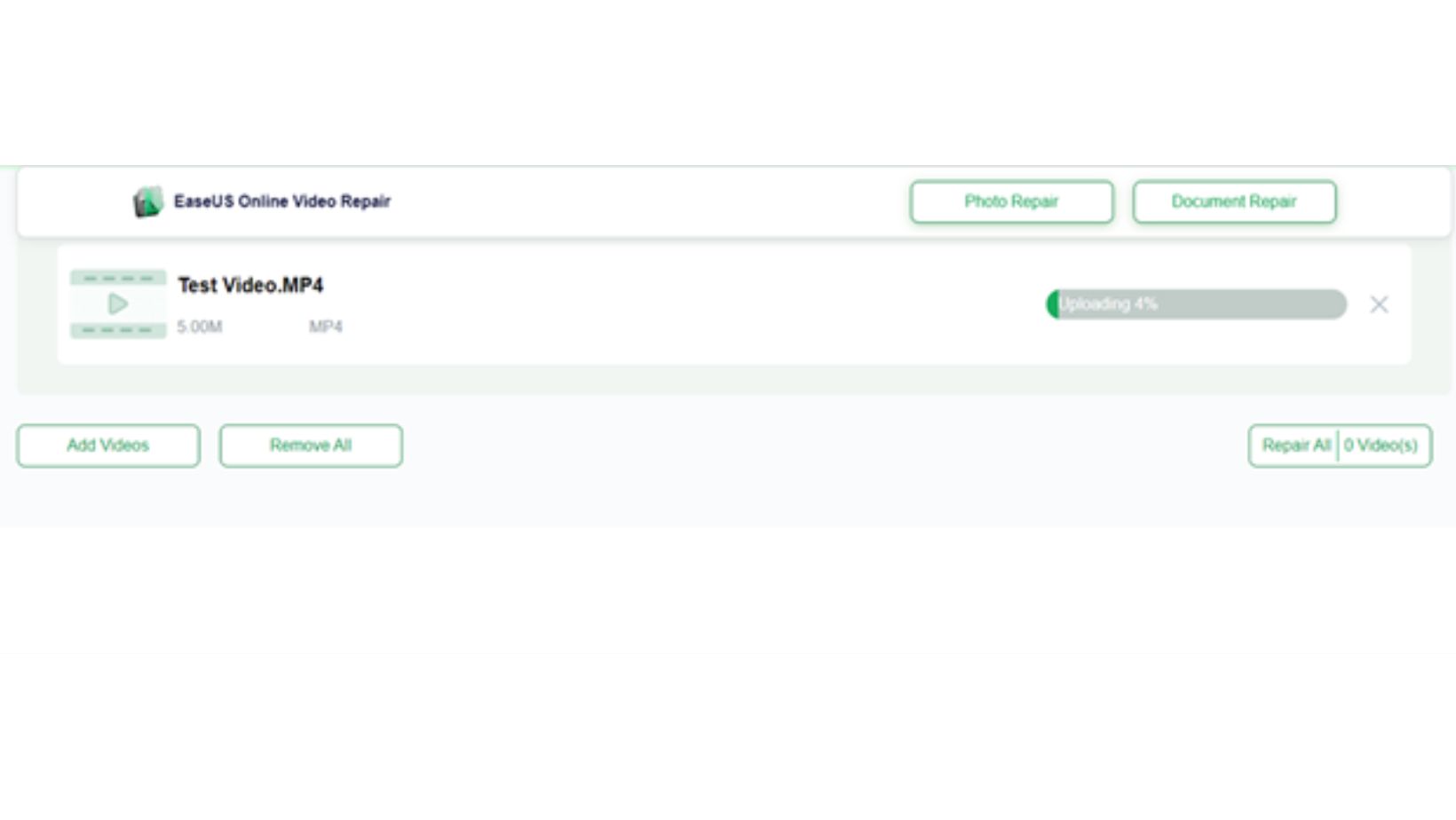
Step 5. Once the repair is finished, preview the video in the right pane. You will also receive an email with an extraction code. Click “Download Video”, enter the extraction code, and click “OK” to start downloading.
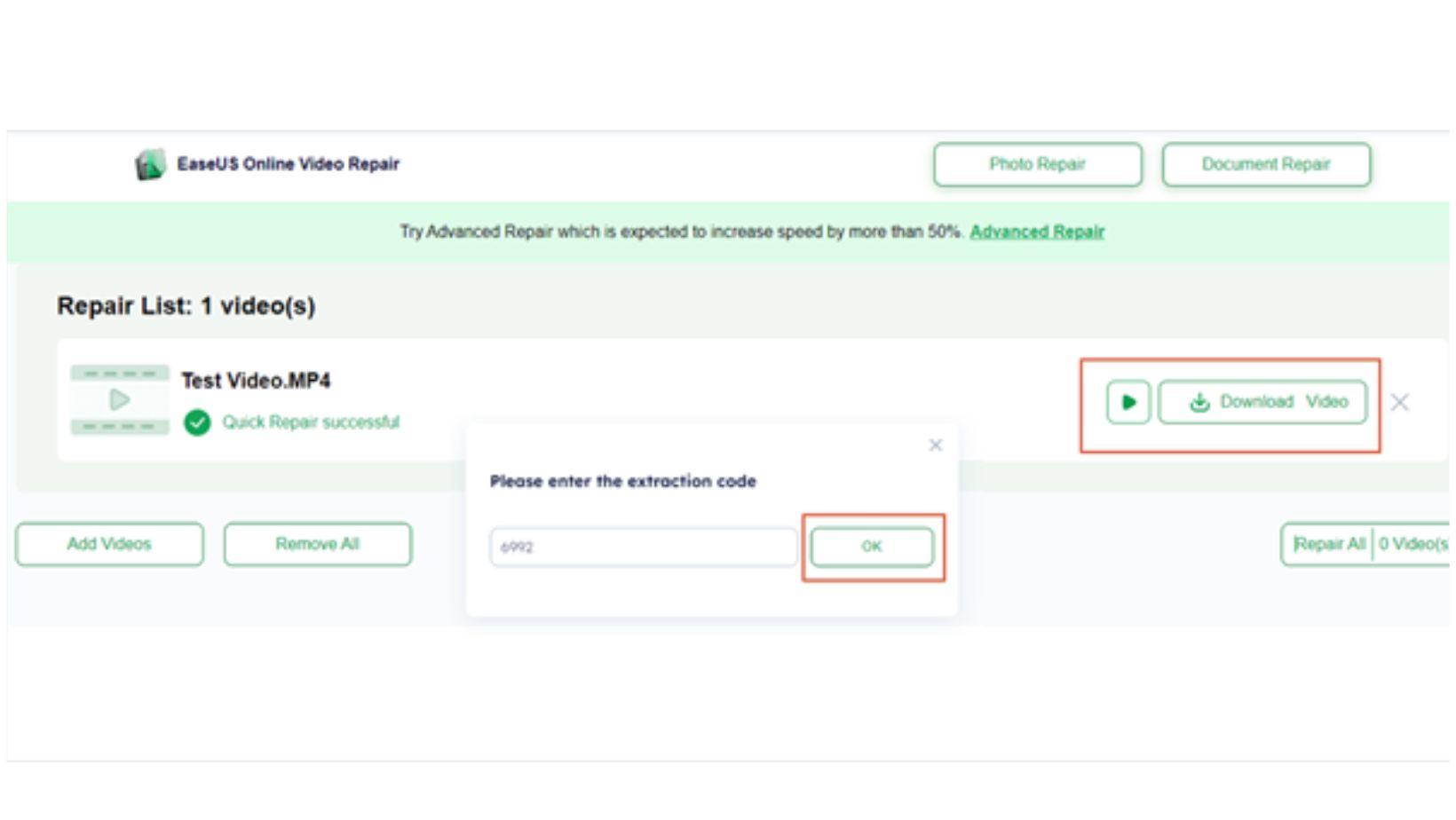
Key Features:
- AI-Powered Video Repair: Automatically repairs videos with minimal effort—just upload your file and download the fixed version in minutes.
- Preserve Original Quality: Restores videos without compromising their resolution, colors, or details.
- Secure and Private: Repairs are handled securely online, ensuring your data stays private.
- Advanced Repairs: Fixes playback errors, audio sync issues, pixelation, and metadata loss effectively.
Common Issues Fixed:
- Corrupted or damaged videos
- Unplayable files
- Playback stuttering or lagging
- Missing audio or subtitles
- Blurry, flickering, or jittery visuals
This tool is perfect for anyone seeking a quick, free, and reliable solution for repairing video files online.
Method 2: VLC Media Player
VLC Media Player is a free, open-source tool that supports a wide range of video formats and can even repair unplayable video files. It’s an easy-to-use solution that can handle many types of video corruption, including playback issues. Here’s how to use it to repair damaged videos:
Step 1. Open VLC Media Player and go to the Media tab, then select Convert/Save.
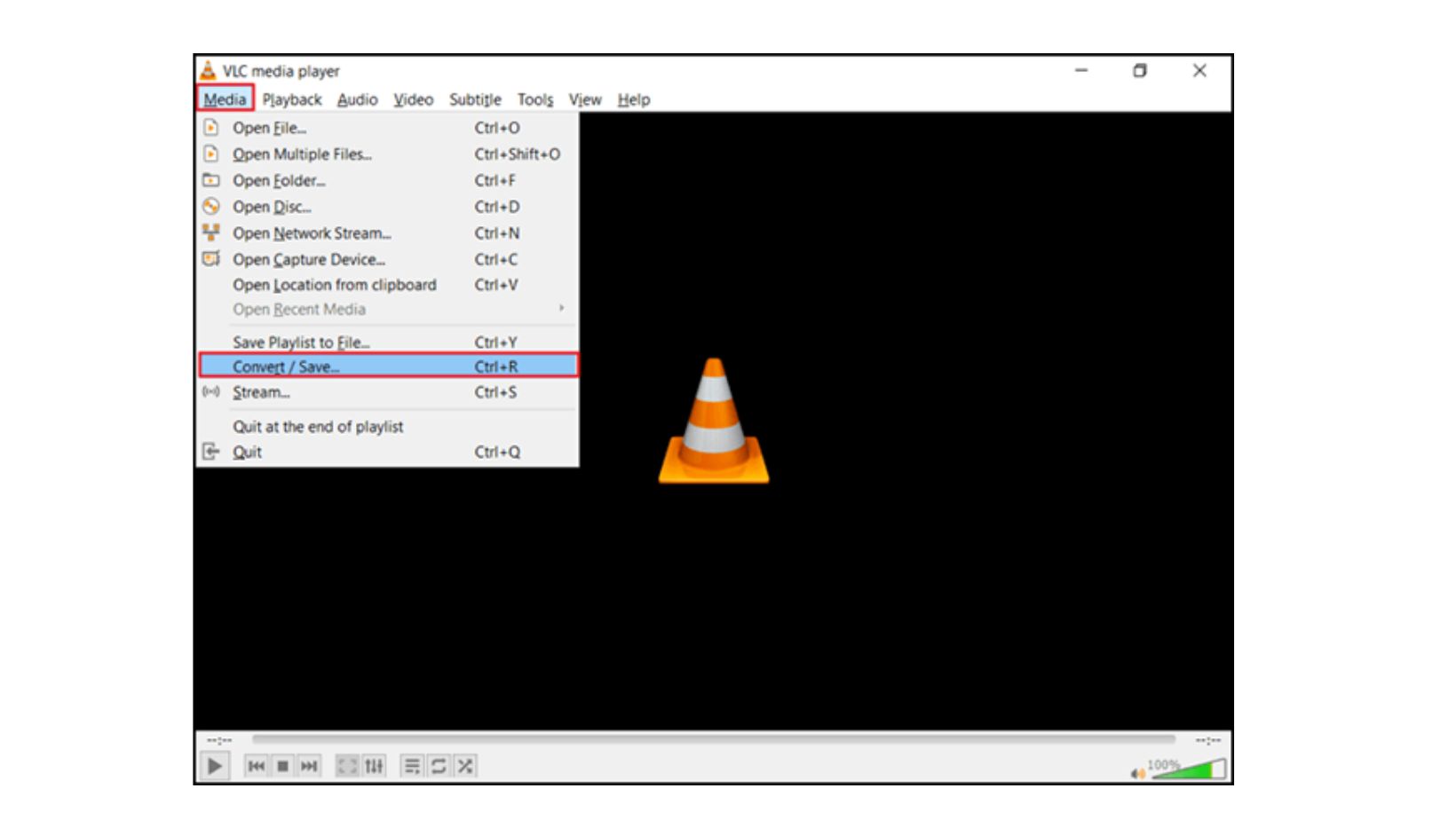
Step 2. Click Add to upload the corrupted video file you want to repair.
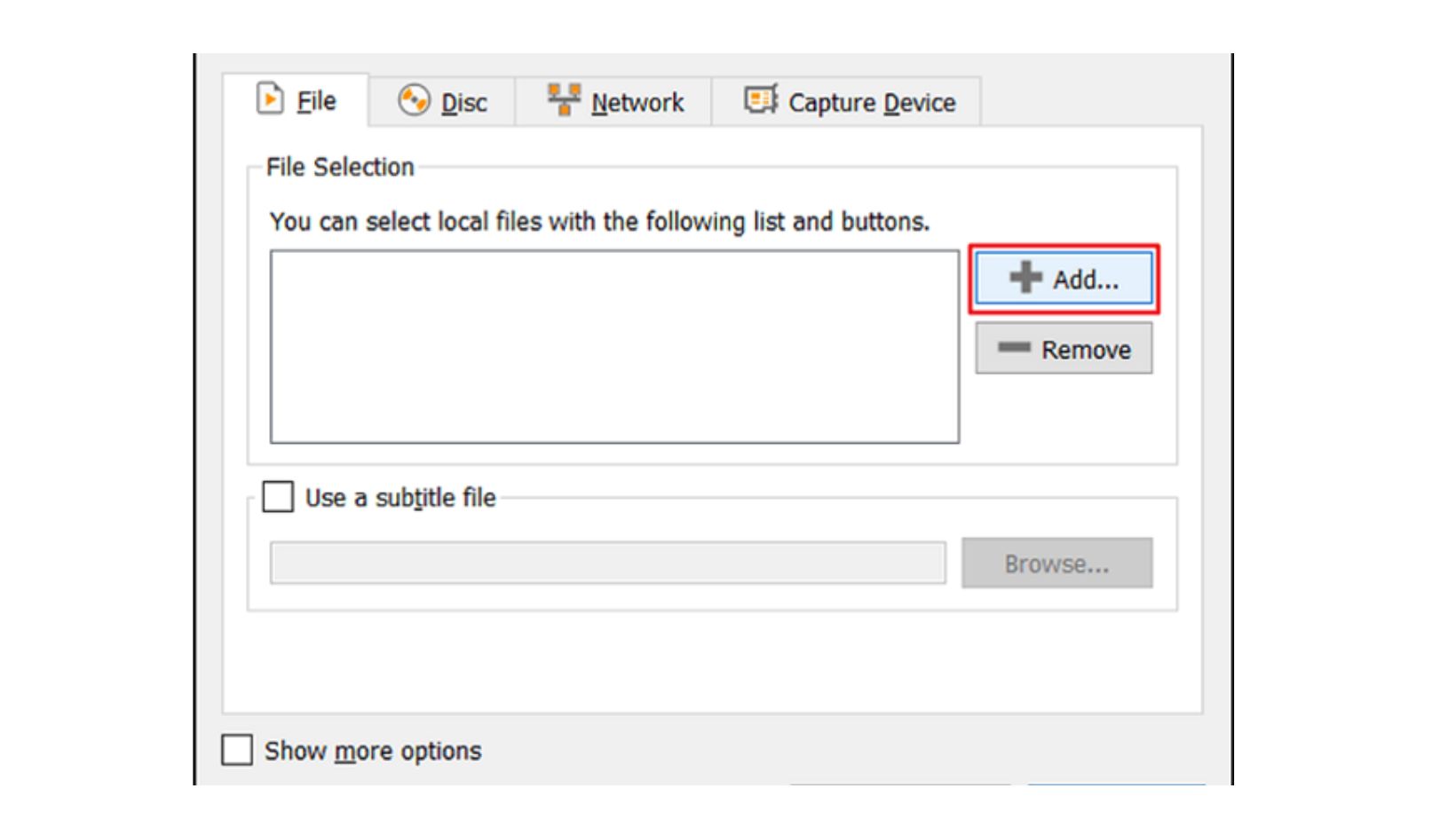
Step 3. In the Convert window, specify the destination file name and location.
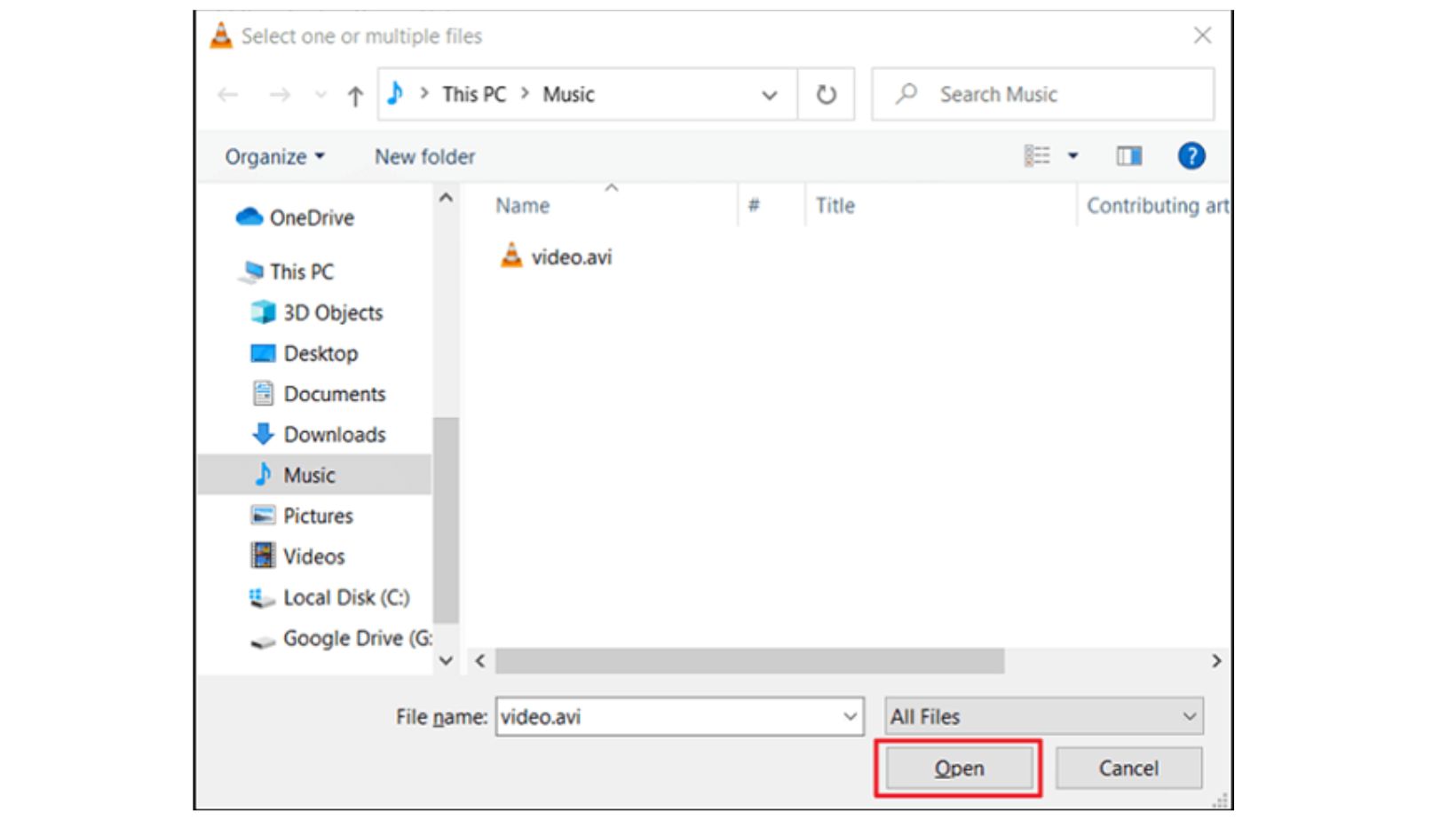
Step 4. Click Convert/Save to choose the appropriate output format.
Step 5. Select the profile and click Start. VLC will convert and repair the file automatically.
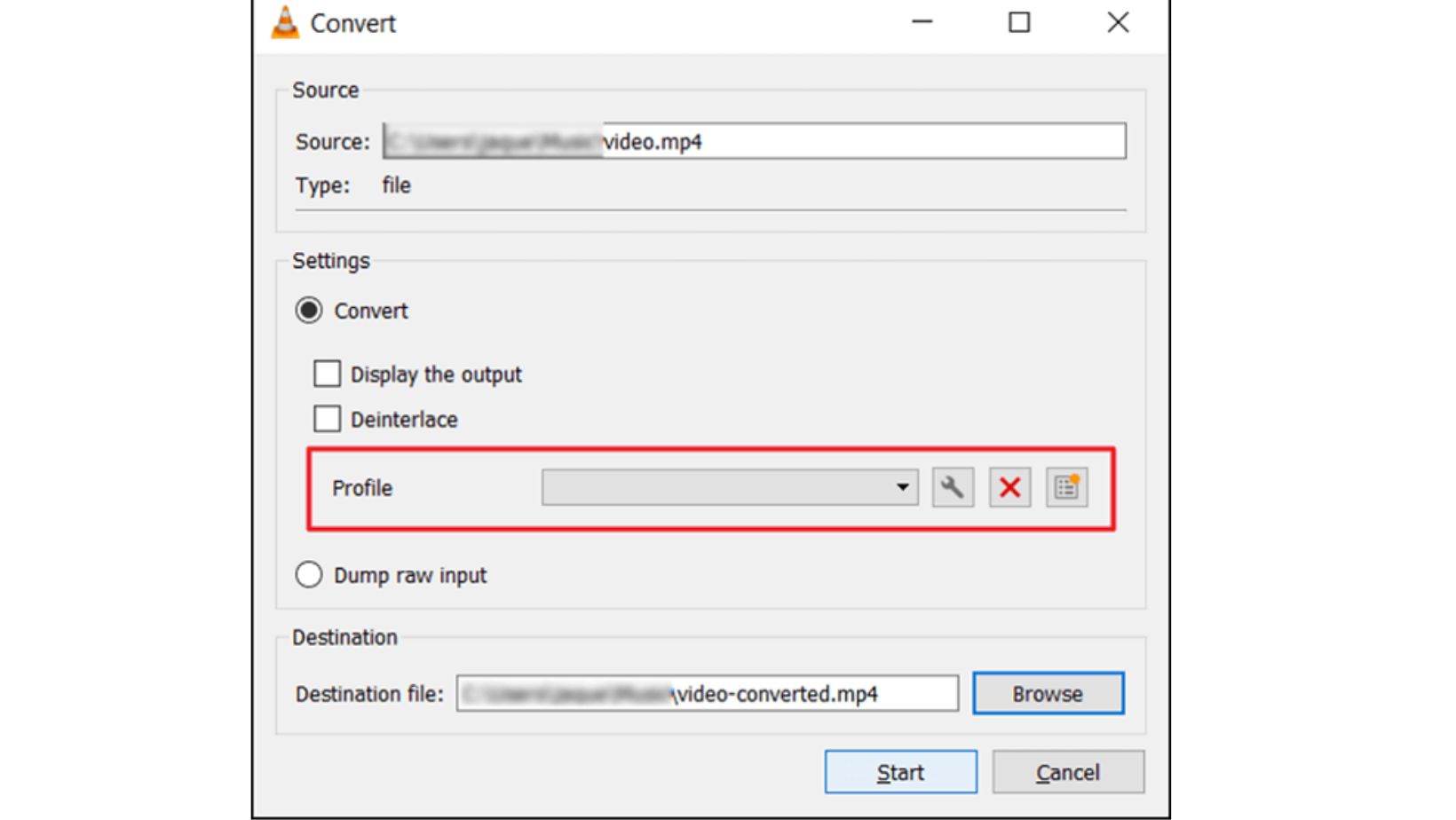
This method is ideal for fixing minor video issues, like unplayable files or slight corruption.
Method 3: Untrunc Tool
Untrunc is an open-source tool designed to repair corrupted video files, particularly those in MP4, M4V, MOV, and 3GP formats. It works by using a normal video file as a reference to rebuild the corrupted one, making it playable again. Untrunc works best with videos from the same device and settings. However, this method seems complicated for beginners.
Follow the steps:
Step 1. Download the latest version of Untrunc from the GitHub page and unzip the file.
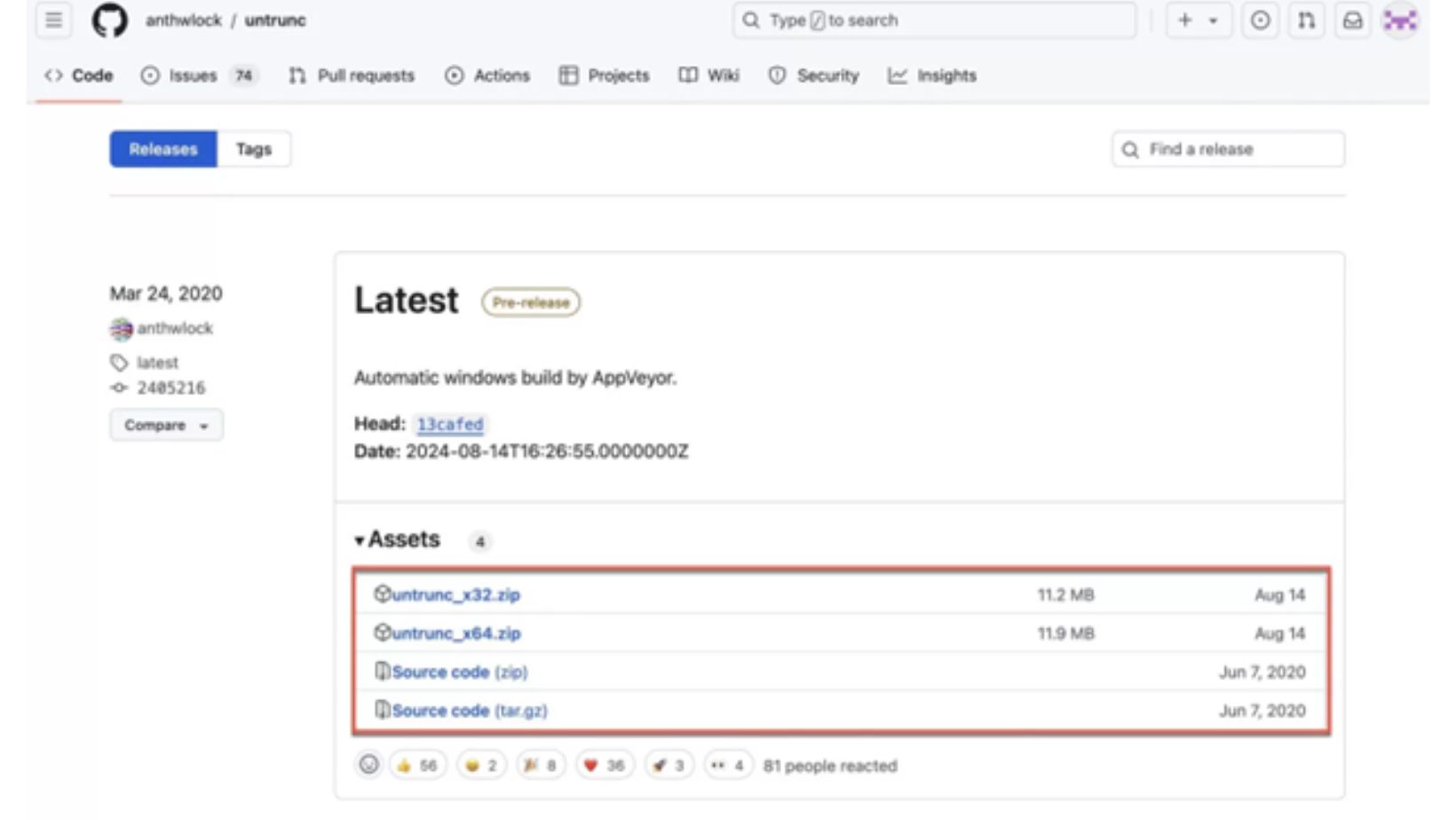
Step 2. Open Command Prompt (CMD) and navigate to the folder where you unzipped Untrunc.
Step 3. Run the following command and replacing the file paths:
untrunc.exe C:pathtoworking-video.mp4 C:pathtocorrupted-video.mp4
Step 4. Wait for the process to complete.
For users who prefer a graphical interface, you can use the untrunc-gui:
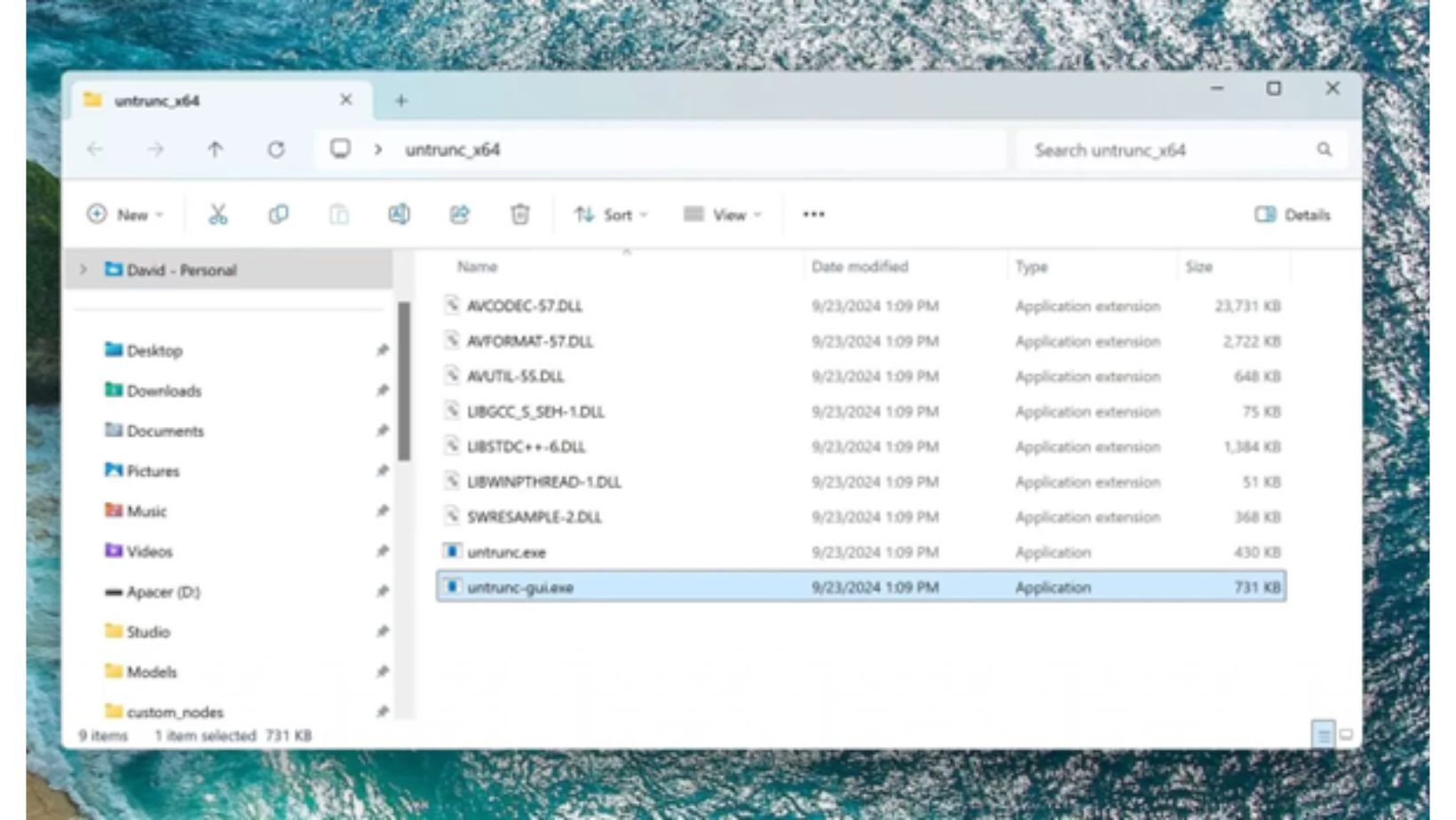
- Launch untrunc-gui from the unzipped folder.
- Select the corrupted video and the healthy reference video.
- Click Execute and wait for the process to finish.

Untrunc works best when you have a matching healthy video file to use as a reference.
Expert Analysis: Chances of Successful Repair
Repairing corrupted video files depends on the type and extent of damage. Here’s an overview of common scenarios, method effectiveness, and the success rate:
| Corruption Scenario | EaseUS Online Video Repair | VLC Media Player | Untrunc |
| Interrupted Recording | High | Moderate | High |
| File Transfer Errors | High | Moderate | High |
| Metadata Damage | High | Moderate | Moderate |
| Playback Issues | High | Moderate | Moderate |
| Severe Damage | High | Low | High |
Frequently Asked Questions (FAQ)
Why are some video files not found after an interrupted recording?
Interrupted recordings can result in incomplete or improperly saved files. These files might not appear in the storage directory due to missing metadata, which prevents the operating system or media player from recognizing them.
What are the chances of recovering overwritten files?
Recovering overwritten files is challenging. When a file is overwritten, its original data is replaced, making recovery unlikely without advanced forensic tools. However, tools like EaseUS Online Video Repair can help repair partially corrupted files if they weren’t fully overwritten.
How to repair corrupted videos online for free?
You can use free online tools like EaseUS Online Video Repair to fix corrupted videos. Simply upload the damaged file, provide a reference video if required, and follow the repair process. The tool works on most video formats and retains the original quality.
Conclusion
Tools like EaseUS Online Video Repair, VLC Media Player, and Untrunc offer practical solutions for various types of video corruption. EaseUS provides a seamless online repair experience, VLC is ideal for quick fixes and format conversions, while Untrunc excels in restoring severely damaged files with a reference video. By understanding the causes of corruption and using the right tools, you can effectively recover your videos and preserve their quality. Always back up your files regularly and handle storage devices with care to minimize the risk of future corruption.
Additional Resources
- Online Video File Repair: How to Repair Damaged Video File
- How to Fix Corrupted MP4 Files in 3 Easy Ways
- How to Fix Corrupted Videos from Android Free [3 Easy Ways]
These resources can help you gain deeper insights into video recovery and enhance your knowledge of video file management and repair techniques.
Divyanshu loves to spend his time drawing, sketching and painting. He also enjoys writing blogs on various topics that interest him. He is a witty and intelligent person, who likes to engage in interesting conversations with people he meets. He is someone you would love to know!